
Google Ad Manager is a platform that allows large publishers to manage their sales. This platform is most useful for publishers that deal in direct sales. But, this doesn’t mean that small publishers can’t take advantage of Google Ad Manager too.
If you haven’t used it before, using this platform can be a little daunting. There are some things you can’t afford to get wrong if you want to boost your sales. So, you must know how to set up Google Ad Manager for your site before you get started.
If you follow these steps, you’ll be able to do so successfully.
Table of Contents
1. Use an Ad Revenue Optimization Platform
Often, small and large companies alike don’t have the resources to set up an ads manager. The resources they would need to set it up include time, money, and personnel. Also, the person handling the set-up must have considerable experience in display advertising.
So, it’s not hard to imagine that not everyone can afford to set it up by themselves. If you’re one of those who can’t, there are alternative solutions available. You can use an ad revenue optimization platform to set up Google Ad Manager. These platforms can help you set up an ads manager step-by-step.
This would save you the trouble of reallocating resources for the same. Advally Ad Network is a platform that helps you create monetization opportunities online. It has ties with Google Ad Manager to provide you with the best display ad placements.
The customer service experts working with such large networks can make set-up a convenient process. They can help you understand how Google Ads Manager can take our website monetization to the next level.
They can also help you use Google’s ad platform to your advantage to produce the best results in the long run.
2. Sign Up for Your Google Ad Manager Account
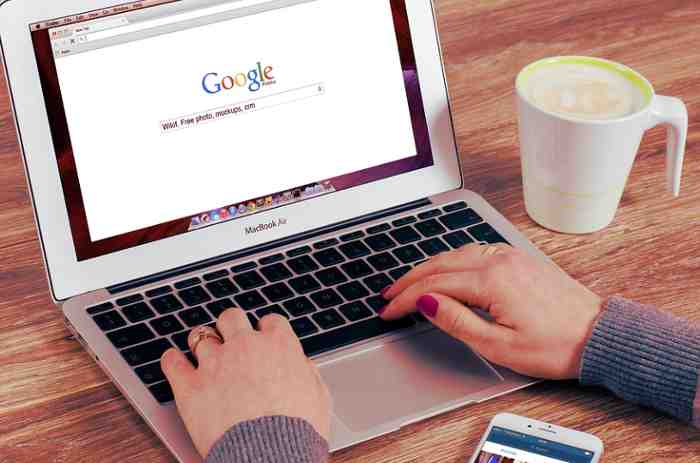
If you’re not using a third-party platform, you would need to set up an account yourself. This process would start with signing up for an ad manager account. Fortunately, this is a simple process and shouldn’t take up too much of your time.
You first go to admanager.google.com and begin the sign-up process. Then, click on ‘Create Account and pick the ‘Manage My Business’ option. You’ll receive a few prompts that will help you complete the signup process.
These prompts would include choosing your time zone, currency, and account name. You can fill in these details and move on to the next step. You would also get the option of choosing if you want an AdSense account.
Google AdSense optimizes your ad sizes for online publication. This would give your ads a better chance of being seen and clicked on.
3. Create Ad Units for Your Account
This is the first thing you should do after you sign up for a Google Ad Manager account. An ad unit is a Google ad that you can see because of a piece of AdSense code. To create these units, you would need to follow a few simple steps.
First, you choose the inventory option and click on ‘New Ad Unit’. Then, you’ll be prompted to enter a code that you can use to identify the unit in the associated ad tag. Remember to enter the code carefully as you won’t have the chance to change it once it’s saved.
You can even select the ad size you want for your first display ad. But, remember that you can’t choose more than one size for an ad. Once you’ve chosen your size, proceed to the ‘Target’ window. You can choose either ‘Top’ or ‘Blank’ depending on where you want the ad to open.
The ‘Top’ option will open your landing page from your ad link in the current tab. The ‘Blank’ option will open the landing page in a new tab instead. Choose the option that’s best suited to the ad format you’ve chosen.
4. Create a New Order for Advertisers
After you create ad units, you can move on to creating a new order for advertisers. To do this, click on the ‘Order’ option and choose ‘New Order’. Then, enter the name of the advertiser whose ads you wish to feature. You can then add a new company name for the order.
Remember to enter the same name that you did during the first step in the signup process. You’ll receive these options after you select a name:
- Ad Network
- Advertiser
- House Advertiser
Choose the option that suits you the best and move on to the next step. This is a pretty simple step as you’ll have to fill in your email address in the ‘Trafficker’ space.
5. Create a New Line Item for Your Ad Type
Now, it’s time to create a new line item for your ads. You can start this process by selecting ‘New Line Item’ under the ‘Order’ option. You can choose between these options for your line item type:
- Audio
- Display
- Video
Then, you can enter the name of the line item and choose the ad sizes under ‘Inventory Sizes’. Here, you have the option to choose more than one size for your line items. Then, you can adjust the delivery of your ads in settings. You’ll have three delivery options to choose from here:
- Non-Guaranteed
- Guaranteed
- Ad Exchange and Ad Networks
6. Create Ad Tags for Targeted Display Ads
After you create a new ad unit and line, you can work on your ad targeting. You’ll have the option to choose an inventory for your display ads. This will allow you to select where you’d like to display targeted ads.
You can choose the geography in which you want your ads to be displayed as well. There’s also a ‘Browsing’ option available in Google Ad Manager. This option allows you to target visitors based on their browsing data.
After you perfect your targeting, you can select ad units for white you want to create tags. You can click on the ‘Generate Tags’ button after you choose the ads. Then, you would need to select the tag type you’d like to use. Your options for tags on Google Ads Manager are:
- Mobile Application Tag
- Google Publisher Tag
- AMP Tag
Once you choose your tag, you can tick the ‘Enable Single Request’ box. Now you would need to copy the tag you created for the header. You can then paste it to the header code of your site.
Then, you would need to copy the created tags below the body tag of your site’s source code. And just like that, your Google Ads Account and server are ready to serve ads on your site.
Conclusion
If you’re sure your business can reach new heights with Google ads, then you should up an ad manager account. But, you should remember that your focus should be on your blog and not on the ads.
Also, be careful not to feature ads from your competitors on your site.
